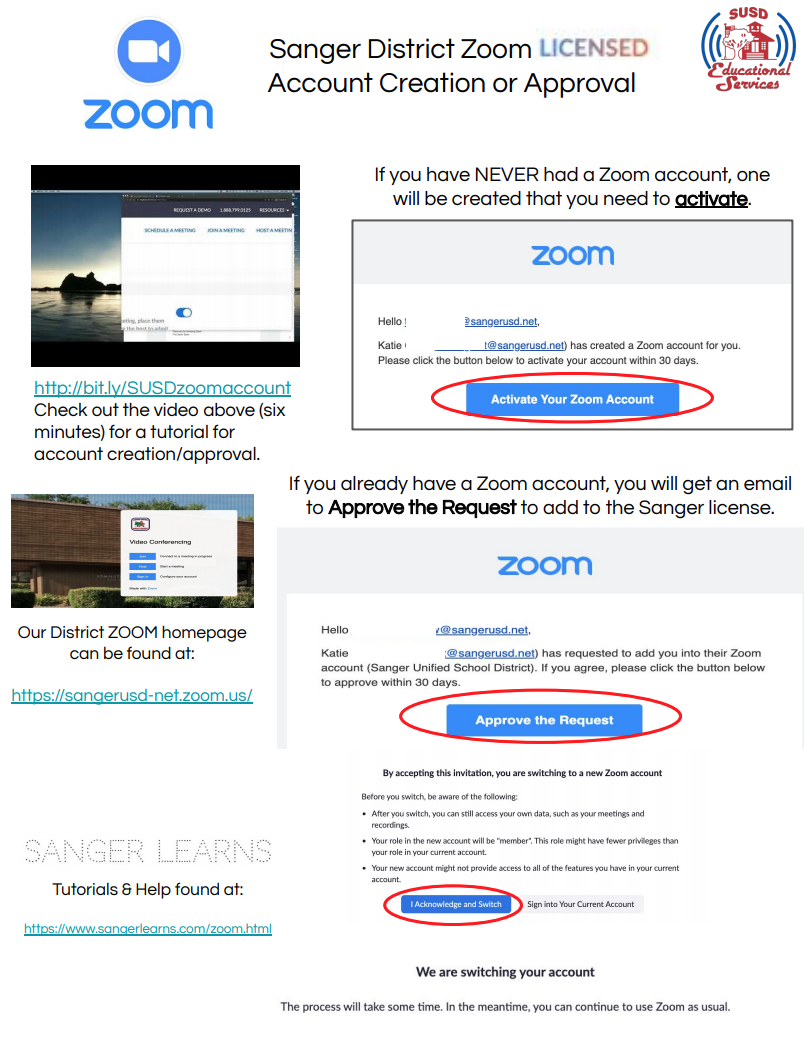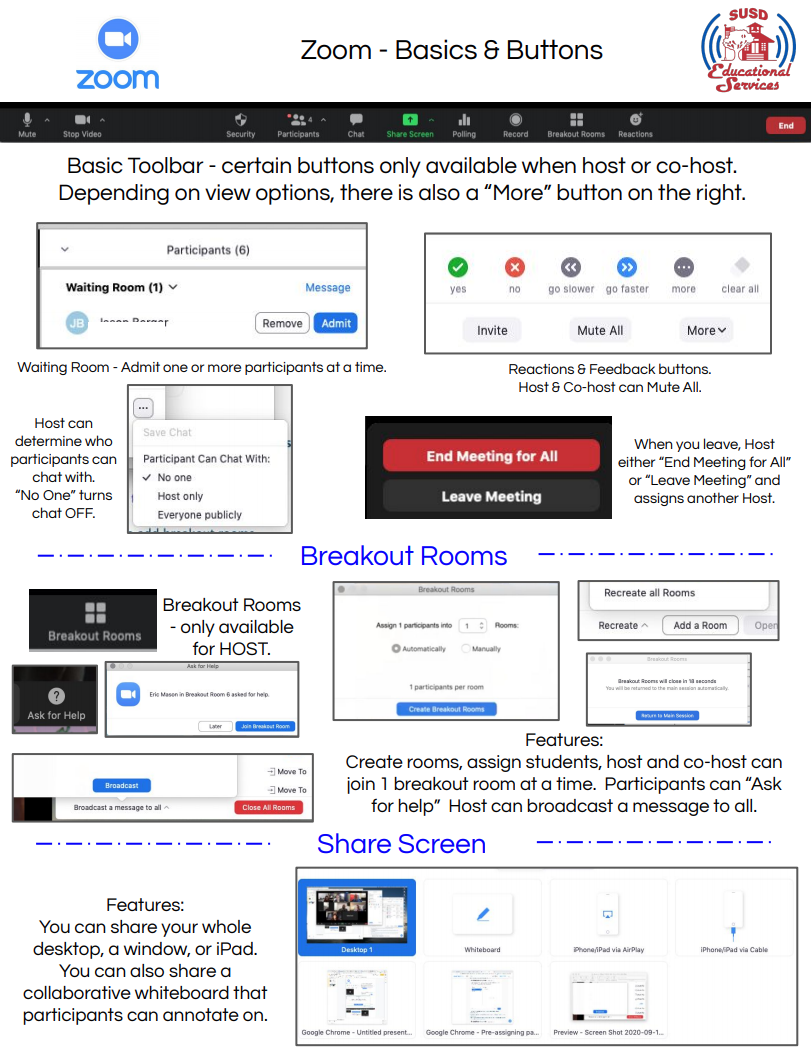
ZOOM Best Practices
Using ZOOM with Students
1
ESTABLISH NORMS
Communicate with students regarding expectations regarding microphone, video, chat, etc.
2
ENABLE WAITING ROOM
Prevent students from joining a Zoom meeting until you are ready. You can also admit students in a small groups, leaving the rest in the waiting room.
3
BREAKOUT ROOMS
Use only after students have shown that they can follow norms in whole class/large group meetings. The host can hop into one breakout room at a time. Make sure the time allotted is appropriate to the task and grade level.
NOTES & EXTRAS
Customized Controls:
The host has the ability to mute all, disable the use of private chat, and prevent others from sharing their screen.
Comfort first:
You don’t have to use Breakout Rooms until you are comfortable doing so.
Behavior Counts:
Work with your site administrator(s) for behavior concerns.
Tutorial Videos
SangerUSD - Zoom Account